Chukwa User Guide
This chapter is the detailed configuration guide to Chukwa configuration.
Please read this chapter carefully and ensure that all requirements have been satisfied. Failure to do so will cause you (and us) grief debugging strange errors and/or data loss.
Chukwa uses the same configuration system as Hadoop. To configure a deploy, edit a file of environment variables in etc/chukwa/chukwa-env.sh -- this configuration is used mostly by the launcher shell scripts getting the cluster off the ground -- and then add configuration to an XML file to do things like override Chukwa defaults, tell Chukwa what Filesystem to use, or the location of the HBase configuration.
When running in distributed mode, after you make an edit to an Chukwa configuration, make sure you copy the content of the conf directory to all nodes of the cluster. Chukwa will not do this for you. Use rsync.
Pre-requisites
Chukwa should work on any POSIX platform, but GNU/Linux is the only production platform that has been tested extensively. Chukwa has also been used successfully on Mac OS X, which several members of the Chukwa team use for development.
The only absolute software requirements are Java 1.6 or better, ZooKeeper 3.4.x, HBase 0.96.x and Hadoop 1.x.
The Chukwa cluster management scripts rely on ssh; these scripts, however, are not required if you have some alternate mechanism for starting and stopping daemons.
Installing Chukwa
A minimal Chukwa deployment has five components:
- A Hadoop and HBase cluster on which Chukwa will process data (referred to as the Chukwa cluster).
- One or more agent processes, that send monitoring data to HBase. The nodes with active agent processes are referred to as the monitored source nodes.
- Data analytics script, summarize Hadoop Cluster Health.
- HICC, the Chukwa visualization tool.
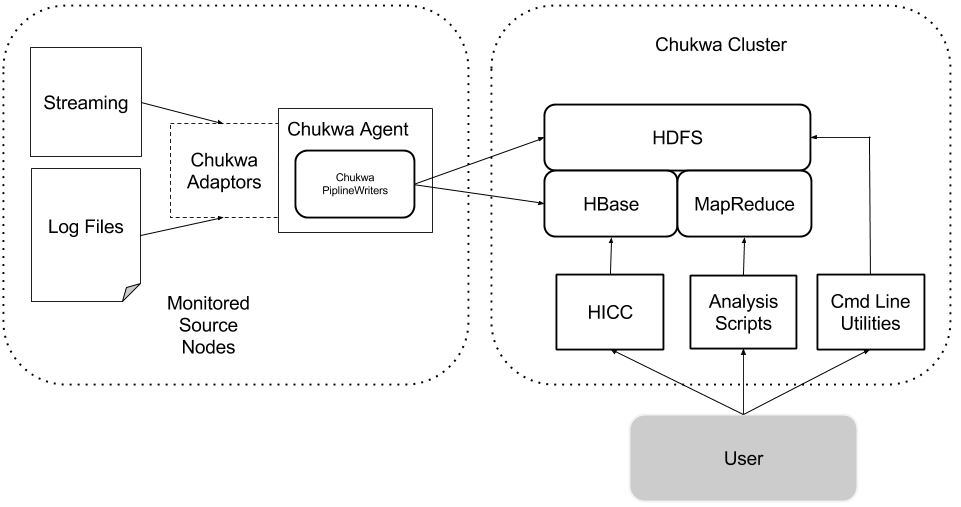
First Steps
- Obtain a copy of Chukwa. You can find the latest release on the Chukwa release page.
- Un-tar the release, via tar xzf.
- Make sure a copy of Chukwa is available on each node being monitored.
- We refer to the directory containing Chukwa as CHUKWA_HOME. It may be helpful to set CHUKWA_HOME explicitly in your environment, but Chukwa does not require that you do so.
General Configuration
- Make sure that JAVA_HOME is set correctly and points to a Java 1.6 JRE. It's generally best to set this in etc/chukwa/chukwa-env.sh.
- In etc/chukwa/chukwa-env.sh, set CHUKWA_LOG_DIR and CHUKWA_PID_DIR to the directories where Chukwa should store its console logs and pid files. The pid directory must not be shared between different Chukwa instances: it should be local, not NFS-mounted.
- Optionally, set CHUKWA_IDENT_STRING. This string is used to name Chukwa's own console log files.
Agents
Agents are the Chukwa processes that actually produce data. This section describes how to configure and run them. More details are available in the Agent configuration guide.
Configuration
First, edit $CHUKWA_HOME/etc/chukwa/chukwa-env.sh In addition to the general directions given above, you should set HADOOP_CONF_DIR and HBASE_CONF_DIR. This should be the Hadoop deployment Chukwa will use to store collected data. You will get a version mismatch error if this is configured incorrectly.
Edit the CHUKWA_HOME/etc/chukwa/initial_adaptors configuration file. This is where you tell Chukwa what log files to monitor. See the adaptor configuration guide for a list of available adaptors.
There are a number of optional settings in $CHUKWA_HOME/etc/chukwa/chukwa-agent-conf.xml:
- The most important of these is the cluster/group name that identifies the monitored source nodes. This value is stored in each Chunk of collected data; you can therefore use it to distinguish data coming from different groups of machines.
<property> <name>chukwaAgent.tags</name> <value>cluster="demo"</value> <description>The cluster's name for this agent</description> </property> - Another important option is chukwaAgent.checkpoint.dir. This is the directory Chukwa will use for its periodic checkpoints of running adaptors. It must not be a shared directory; use a local, not NFS-mount, directory.
- Setting the option chukwaAgent.control.remote will disallow remote connections to the agent control socket.
Use HBase For Data Storage
- Configuring the pipeline: set HBaseWriter as your writer, or add it to the pipeline if you are using
<property> <name>chukwa.agent.connector</name> <value>org.apache.hadoop.chukwa.datacollection.connector.PipelineConnector</value> </property> <property> <name>chukwa.pipeline</name> <value>org.apache.hadoop.chukwa.datacollection.writer.hbase.HBaseWriter</value> </property>
Use HDFS For Data Storage
The one mandatory configuration parameter is writer.hdfs.filesystem. This should be set to the HDFS root URL on which Chukwa will store data. Various optional configuration options are described in the pipeline configuration guide.
Starting, Stopping, And Monitoring
To run an agent process on a single node, use bin/chukwa agent.
Typically, agents run as daemons. The script bin/start-agents.sh will ssh to each machine listed in etc/chukwa/agents and start an agent, running in the background. The script bin/stop-agents.sh does the reverse.
You can, of course, use any other daemon-management system you like. For instance, tools/init.d includes init scripts for running Chukwa agents.
To check if an agent is working properly, you can telnet to the control port (9093 by default) and hit "enter". You will get a status message if the agent is running normally.
Configuring Hadoop For Monitoring
One of the key goals for Chukwa is to collect logs from Hadoop clusters. This section describes how to configure Hadoop to send its logs to Chukwa. Note that these directions require Hadoop 0.20.205.0+. Earlier versions of Hadoop do not have the hooks that Chukwa requires in order to grab MapReduce job logs.
The Hadoop configuration files are located in HADOOP_HOME/etc/hadoop. To setup Chukwa to collect logs from Hadoop, you need to change some of the Hadoop configuration files.
- Copy CHUKWA_HOME/etc/chukwa/hadoop-log4j.properties file to HADOOP_CONF_DIR/log4j.properties
- Copy CHUKWA_HOME/etc/chukwa/hadoop-metrics2.properties file to HADOOP_CONF_DIR/hadoop-metrics2.properties
- Edit HADOOP_HOME/etc/hadoop/hadoop-metrics2.properties file and change $CHUKWA_LOG_DIR to your actual CHUKWA log dirctory (ie, CHUKWA_HOME/var/log)
Setup HBase Table
Chukwa is moving towards a model of using HBase to store metrics data to allow real-time charting. This section describes how to configure HBase and HICC to work together.
- Presently, we support HBase 0.96+. If you have older HBase jars anywhere, they will cause linkage errors. Check for and remove them.
- Setting up tables:
hbase/bin/hbase shell < etc/chukwa/hbase.schema
ETL Processes (Optional)
For storing data to HDFS, the archive and demux mapreduce jobs can be started by running:
CHUKWA_HOME/bin/chukwa archive
Demux mapreduce jobs can be started by rnning:
CHUKWA_HOME/bin/chukwa demux
Setup Cluster Aggregation Script
For data analytics with Apache Pig, there are some additional environment setup. Apache Pig does not use the same environment variable name as Hadoop, therefore make sure the following environment are setup correctly:
- Download and setup Apache Pig 0.9.1.
- Define Apache Pig class path:
export PIG_CLASSPATH=$HADOOP_CONF_DIR:$HBASE_CONF_DIR
- Create a jar file of HBASE_CONF_DIR, run:
jar cf $CHUKWA_HOME/hbase-env.jar $HBASE_CONF_DIR
- Setup a cron job or Hudson job for analytics script to run periodically:
pig -Dpig.additional.jars=${HBASE_HOME}/hbase-0.90.4.jar:${HBASE_HOME}/lib/zookeeper-3.3.2.jar:${PIG_PATH}/pig.jar:${CHUKWA_HOME}/hbase-env.jar ${CHUKWA_HOME}/script/pig/ClusterSummary.pig
Troubleshooting Tips
UNIX Processes For Chukwa Agents
The Chukwa agent process name is identified by:
org.apache.hadoop.chukwa.datacollection.agent.ChukwaAgent
Command line to use to search for the process name:
ps ax | grep org.apache.hadoop.chukwa.datacollection.agent.ChukwaAgent
UNIX Processes For Chukwa Data Processes
Chukwa Data Processors are identified by:
org.apache.hadoop.chukwa.extraction.demux.Demux org.apache.hadoop.chukwa.extraction.database.DatabaseLoader org.apache.hadoop.chukwa.extraction.archive.ChukwaArchiveBuilder
The processes are scheduled execution, therefore they are not always visible from the process list.
Checks For Disk Full
If anything is wrong, use /etc/init.d/chukwa-agent stop to shutdown Chukwa. Look at agent.log file to determine the problems.
The most common problem is the log files are growing unbounded. Set up a cron job to remove old log files:
0 12 * * * CHUKWA_HOME/tools/expiration.sh 10 $CHUKWA_HOME/var/log nowait
This will set up the log file expiration for CHUKWA_HOME/var/log for log files older than 10 days.
Emergency Shutdown Procedure
If the system is not functioning properly and you cannot find an answer in the Administration Guide, execute the kill command. The current state of the java process will be written to the log files. You can analyze these files to determine the cause of the problem.
kill -3 <pid>

